Send a Document for Signature - Signority
Getting signatures online is exactly what Signority is for. In this post, we'll be going over how to create an electronic signature document so you can begin collecting signatures and closing business deals!
Before you begin, you'll need two things:
- A document to send (preferably in PDF format but almost any other file format will work)
- The names and emails of the signers for that document
How to Create and Send an Electronic Signature Document
- In Signority, on the top header, click +New > New Document.
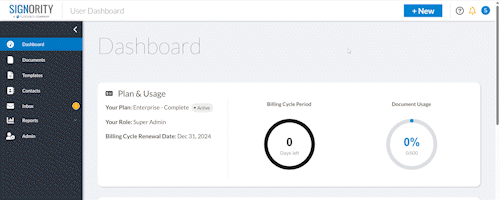
-
Uploading your files
- Begin by uploading the document you wish to use by either dragging and dropping it into the grey area or using the Upload From Computer button in the middle of the page. A message will appear when a document is successfully uploaded and will be listed on the right-hand side.
Note: If you if you have a document that has PDF form fields↗ or anchor text↗, you can select those options first before uploading your document. This will let the system know to upload while searching for those options.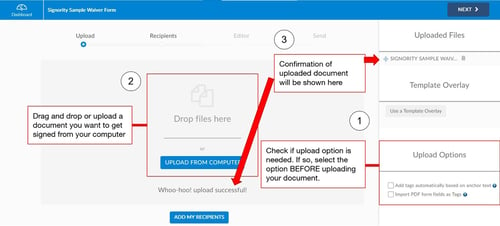
- Begin by uploading the document you wish to use by either dragging and dropping it into the grey area or using the Upload From Computer button in the middle of the page. A message will appear when a document is successfully uploaded and will be listed on the right-hand side.
- Click Next in the top right to go to the Recipients page.
-
Adding Recipients
- On the Recipients page, select Add Recipients and enter their names and email addresses, or if you will be a signer, you can simply select Add Me to add yourself.
- [Optional] You can also create a signing order by selecting the Signing Order checkbox and reordering the recipients by either dragging them or typing in their order number. This allows you to create a sequence for your signers and further customize the workflow to fit your needs.
-
Customizing the Recipient Invitation Email and Setting up Notifications
- You can then personalize the invitation email to your signers by changing the email subject line and body message to suit your needs.
- On the right panel, customize an email reminder schedule and set up capturing page view evidence from your signers.
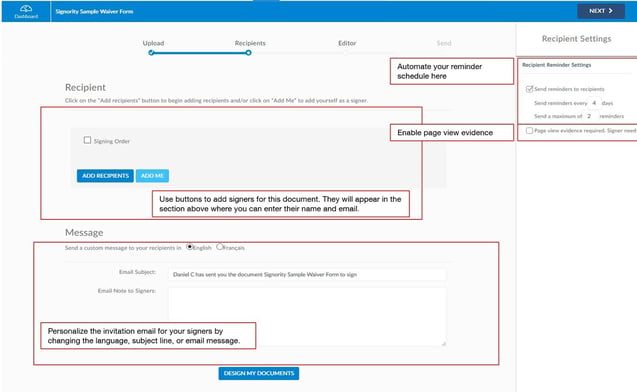
- Click Next to go to the Editor.
-
Adding Tags
- On the left of the Editor page, select the recipient you wish to add tags for and then drag and drop tags onto the document. Click here to get an overview of the types of tags and what they do.
- Modifying a tag:
- Select the tag you wish to change
- On the actions menu that appears above the tag, you can select the gear icon to open the tags settings (tag font size, making a tag optional) or select the drop down menu with the recipients name to change recipients. The tags will change color to indicate different assigned signers.
Note: Once you change the recipient for tag, any new tags you add will be assigned to them as well. You will need to change the recipient again on the left of the Editor if you wish to add tags for a different recipient. You can find more information on assigning tags here.
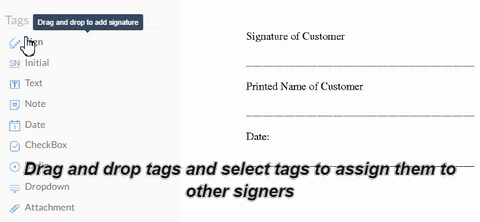
-
Modifying the Documents Settings
- To make changes to the documents files you can select Edit next to the Files on the left panel.
- To make changes to the documents settings such as the documents title, invitation email, notifications & expiration, or signer views, select Edit next to Settings on the left panel.
- To modify the recipients list, click Edit next to Recipients on the left panel.
- Once you are finished designing the document, click Send in the top right of the header.
Note: If you have digital signatures enabled for your account, you will be prompted to select which signature option you would like used on this document. - When it's successfully sent, you will be taken to a Congratulations page to confirm that it was sent properly.
Congratulations on sending a document with Signority!
If you need more information, check out our video below and get a step by step on how to create electronic signature documents from scratch.
Further Reading
Learn how to set up templates
Learn how to electronically sign a document for yourself
