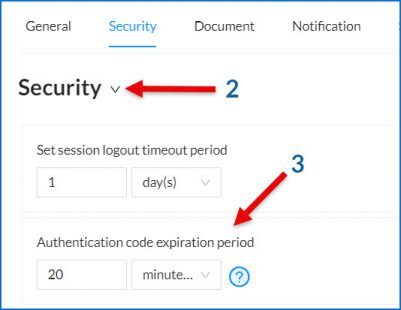Signer 2FA: One-time-passcode (OTP)
Setting Up a One-Time-Passcode
Available Plans: All Roles: All Roles When creating the workflow for a document you can set that a signer or viewer requires a one-time-passcode (signer 2FA) to access the document. This passcode is good for one use only and will expire at a time you set if not used. When you set a one-time-passcode (OTP) for someone in your signing workflow, they will also have to enter a OTP anytime they want to access the final document from the server. To require a signer to receive an OTP, in the workflow click the lock icon in the signer row. A section will appear underneath the signer where you can set how they will receive the OTP (SMS, Email, Secondary Email).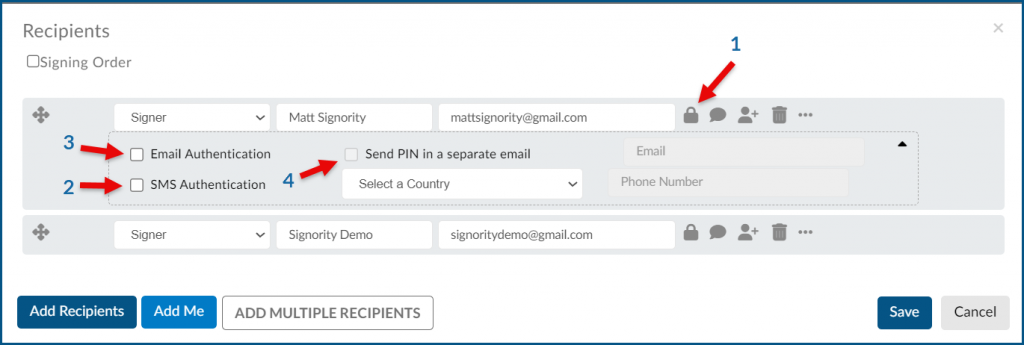
Set the Expiration Time for One-Time-Passcodes
Available Plans: All Roles: Billing and Super Admins When you set that a recipient must enter a one-time authentication code to access the document you can now set how long that code is valid for. To set the expiration time:- Go to Admin >> Settings >> Global Settings
- In the Global Settings menu select Security
- Go to Authentication code expiration period and choose the timing of your choice. You may set it using minutes, hours, or days.