Notification Reminder and Deadlines Options for New Documents
When you're sending out a document, Signority can automate notification reminder emails to signers and send you email updates on the status of a document. You can always
set your default automatic reminders and notifications from your
Account Settings but there may be times when you need to set specific settings for individual documents.
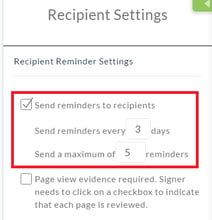

Customizing Notification Reminder Settings for New Documents
Begin by creating a New Document using the +New button. The process is the same as creating electronic signature documents but with a few minor differences.- Upload a document you need signed
- Add Recipients and specify their names and emails. Customize the Invitation Email and Document Settings.
- In the Recipient Reminder Settings, you can start by setting your notification reminders schedule.
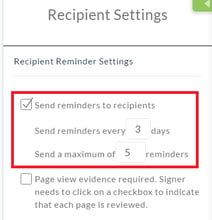
- In the next step on the Editor page, go to the Settings next to the Document Title in the top left. Go to the Notifications tab.

- When you're done, click Save and add Tags to the document before sending it out for signature.
Overview of Options for Notification Reminders
In the first section, you can set what kind of notifications you wish to receive. Get notified for the following:- When a document is opened and viewed by a signer
- When a document is signed by a signer
- What's included in the finalized email
- How many reminder emails should be sent in total
- How frequent those reminder emails should be sent
- When to warn signers about the document deadline
