Global Settings: Signer Options
Available with:
All Team Plans
Role:
Billing Admin, Super Admin, Team Admin
Signer Options allows an organization to determine what, if any, restrictions signers have when signing a document. These are in both Global and Team settings. You can make them a default or enforce (lock) the settings.
They can be found in both Global and Team settings. By enabling or disabling each option you allow or restrict what a signer can, or cannot, do when signing a document. Below is an image of the Signer Options from Global Settings.
When the slider button to the left of the option is on the left and gray the option is visible to the signer. If the button is on the right with a blue background, then the option is hidden from the signer.
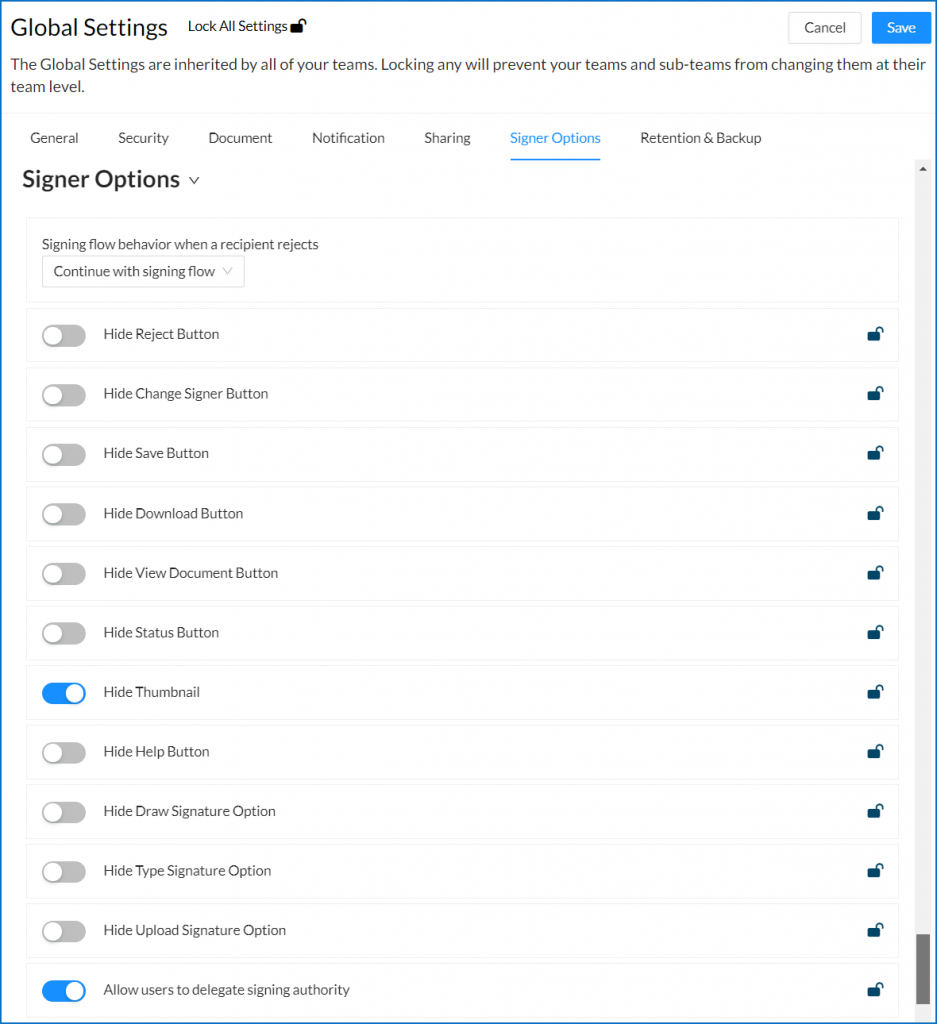 Let’s review what each of these options allow a signer to do if not disabled.
Note:
The below setting for controlling the document workflow once a signer has rejected the document is only found within the Global Settings.
Let’s review what each of these options allow a signer to do if not disabled.
Note:
The below setting for controlling the document workflow once a signer has rejected the document is only found within the Global Settings.
 Once a signer Rejects a document you can choose:
Once a signer Rejects a document you can choose:
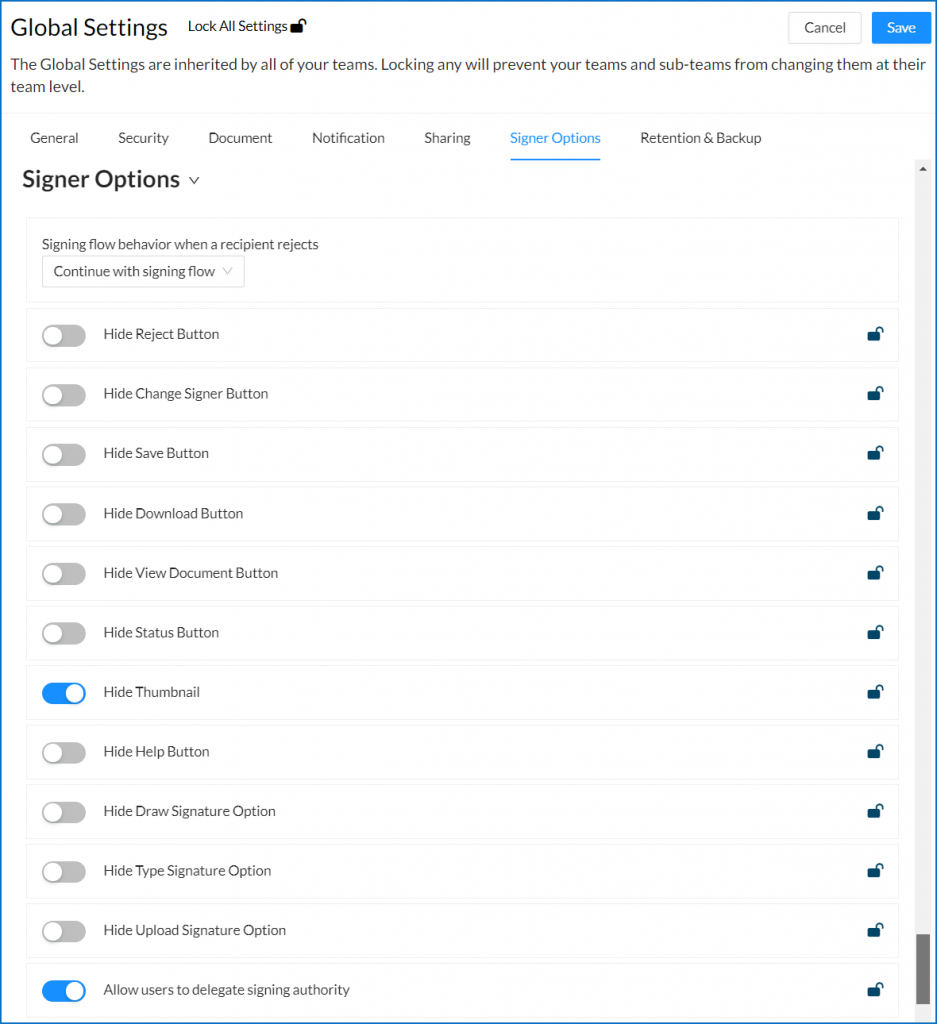 Let’s review what each of these options allow a signer to do if not disabled.
Note:
The below setting for controlling the document workflow once a signer has rejected the document is only found within the Global Settings.
Let’s review what each of these options allow a signer to do if not disabled.
Note:
The below setting for controlling the document workflow once a signer has rejected the document is only found within the Global Settings.
Signing flow behavior when a recipient rejects
This dropdown option is directly tied to the setting that comes after it, Hide Reject Button, and is applicable if the setting is disabled; meaning that the Reject button is available to the signer. Should a signer reject a document this setting allows you to determine what the next action will be regarding the workflow. Once a signer Rejects a document you can choose:
Once a signer Rejects a document you can choose:
- Continue with the signing flow (the document will continue uninterrupted.)
- Cancel the document and send an email notifying the signers (that the document has been cancelled).
- Cancel the document and do not send an email to the signers (do not let the signers know the document has been cancelled).
