Global Profile Settings for Teammates by Administrators - Signority
The Global Profile Settings are only available to the
Billing Admin
and
Super Admins
for editing.
To Access Global Settings:
1 - From the User Dashboard click on the
Admin
Icon in the black left sidebar menu.
 2 - From your Admin Dashboard click on the Users &
Teams
Icon in the black left sidebar menu.
2 - From your Admin Dashboard click on the Users &
Teams
Icon in the black left sidebar menu.
 3 - In the Team Page you will see Global Settings in the menu above the team listings.
3 - In the Team Page you will see Global Settings in the menu above the team listings.
 4 - Clicking on the Global Settings will open the Global Settings modal window. This window will allow you to customize and lock team settings in four (4) categories:
4 - Clicking on the Global Settings will open the Global Settings modal window. This window will allow you to customize and lock team settings in four (4) categories:


 5 - You may also lock the settings you have chosen either individually, or you may lock them all at once by using the “
Lock All Settings
” option at the top right of the Global Settings window.
5 - You may also lock the settings you have chosen either individually, or you may lock them all at once by using the “
Lock All Settings
” option at the top right of the Global Settings window.

 2 - From your Admin Dashboard click on the Users &
Teams
Icon in the black left sidebar menu.
2 - From your Admin Dashboard click on the Users &
Teams
Icon in the black left sidebar menu.
 3 - In the Team Page you will see Global Settings in the menu above the team listings.
3 - In the Team Page you will see Global Settings in the menu above the team listings.
 4 - Clicking on the Global Settings will open the Global Settings modal window. This window will allow you to customize and lock team settings in four (4) categories:
4 - Clicking on the Global Settings will open the Global Settings modal window. This window will allow you to customize and lock team settings in four (4) categories:
a) Email Reminder Notifications
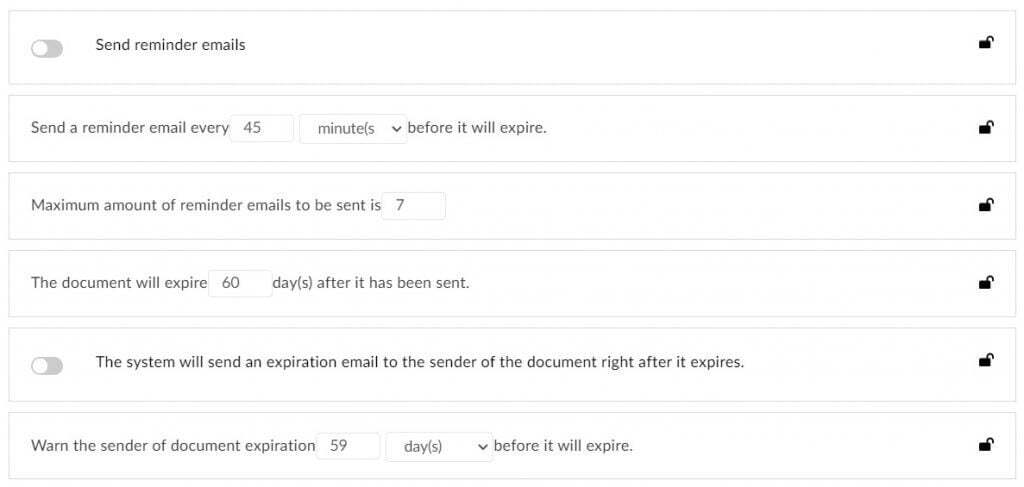
b) Sharing of Contacts, Documents, and Templates

c) Enforcing Two Factor Authentication (2FA)

d) Setting default Text and Date Tag sizing.
 5 - You may also lock the settings you have chosen either individually, or you may lock them all at once by using the “
Lock All Settings
” option at the top right of the Global Settings window.
5 - You may also lock the settings you have chosen either individually, or you may lock them all at once by using the “
Lock All Settings
” option at the top right of the Global Settings window.

