Copy Notification Emails to Record All Signer Interactions
Some deals and workflows require keeping a clear record of all communication with your clients and with automated reminders and notifications, it’s easy for important details to get missed. Signority lets you automatically send copies of document notification emails to any email address you choose, so you can stay organized and keep everything on record.
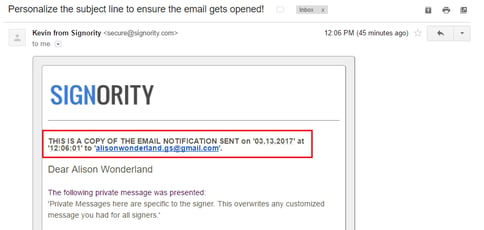
Preparing a single document with CC notifications
You'll need to begin by creating a new document (see step-by-step process here) until you arrive at the Editor page. From there, proceed as follows:- Click Settings on the top left next to the document title.
- Select the Notifications tab.
- Checkmark the "Send a copy of all email notifications to the follow address" option and enter the CC email.

- Click Save.
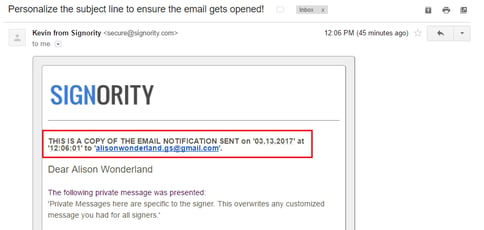
Enable CC notifications by default
Personal Account Default
If you are looking to send a copy of the notifications by default, you can do so under your accounts Profile Settings.
- In Signority, navigate to your Profiles Settings by selecting the profile icon on the right of the header.
- Select the Notifcations tab.
- Checkmark the "Send a copy of all email notifications to the follow address" option and enter the CC email.
- Click Save.
